There are various ways we can use AI in software testing, and sometimes it’s difficult to choose the right path. However, selecting the best solution starts with having the right tools in your toolkit. Today, we’re going to explore one such tool: Playwright MCP.
What is Playwright MCP (Model context protocol)
- It’s a server that provides browser automation capabilities using Playwright.
- This gives the power to LLMs (Large Language Models) to interact with web pages.
This means we can now integrate browser automation capabilities directly into AI agents like OpenAI and Claude. Previously, we could simply ask our AI agent to generate Playwright code for a prompt, but now we can ask it to run the code instead.
With this power, what are the possible use cases that we could try?
- Automate business use cases like form filling and data entry
- Extract structured data from websites (web scraping) for analysis or reporting
- Enhance software testing by automating end-to-end test scenarios
I understand you might be wondering—can’t we do the same things with automation frameworks? The direct answer is: yes, but now you can do it more easily with an AI client. The purpose of this article is to explore these use cases, especially in the context of software development and testing.
Before identifying such use cases, let’s see how this works with an AI client.
Integrate Playwright with Claude AI
- Download Claude and install
- Configure Playwright MCP sever with Claude
- Open Claude and go to: Claude->Settings->Developer->Edit config
- Locate the file claude_desktop_config.json
- Get the Playwright MCP configuration details from the following GitHub repository.
- Update your
claude_desktop_config.jsonfile with the MCP configuration settings.
- Verify Playwright MCP is Configured with Claude
- After configuring, restart Claude (if needed), and try entering a prompt to verify the setup works correctly.
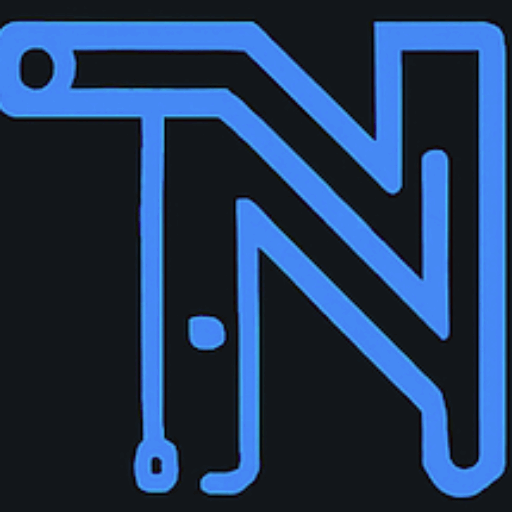
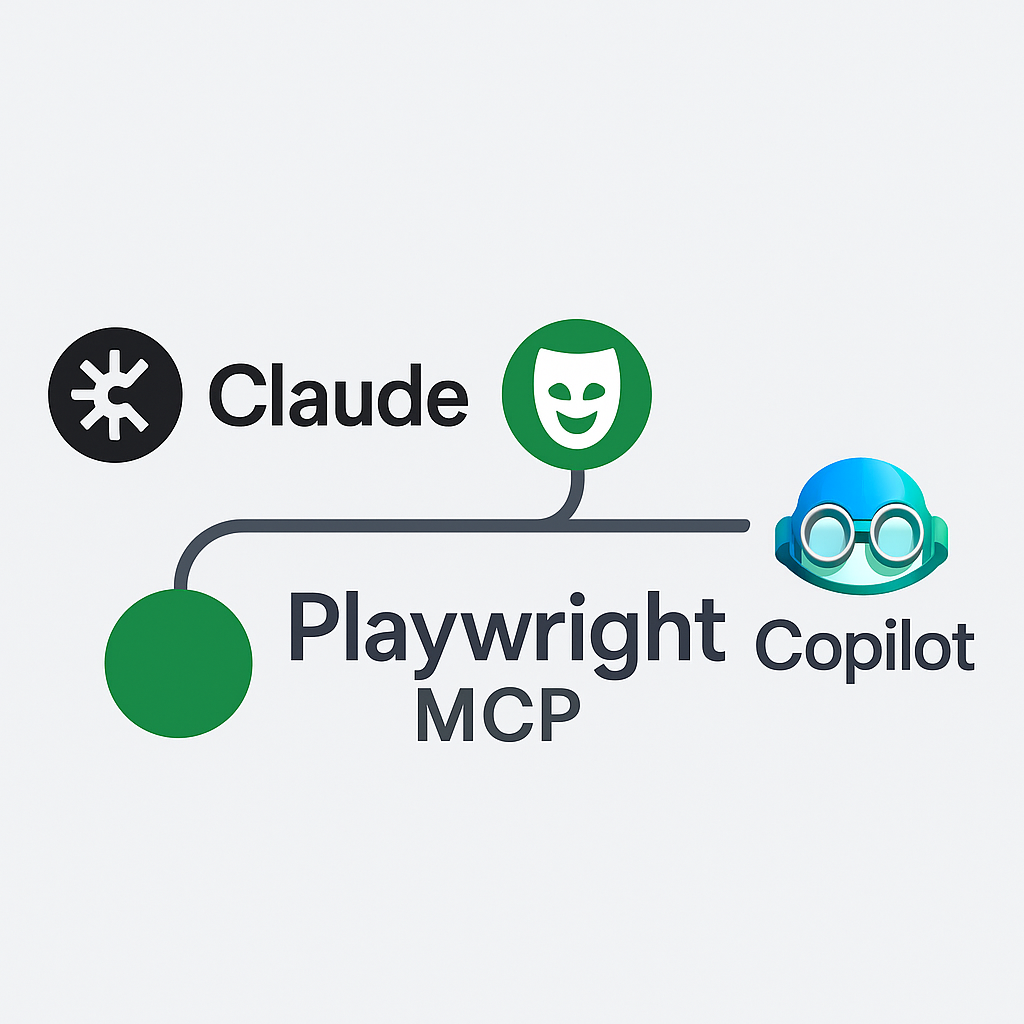


Leave a Reply